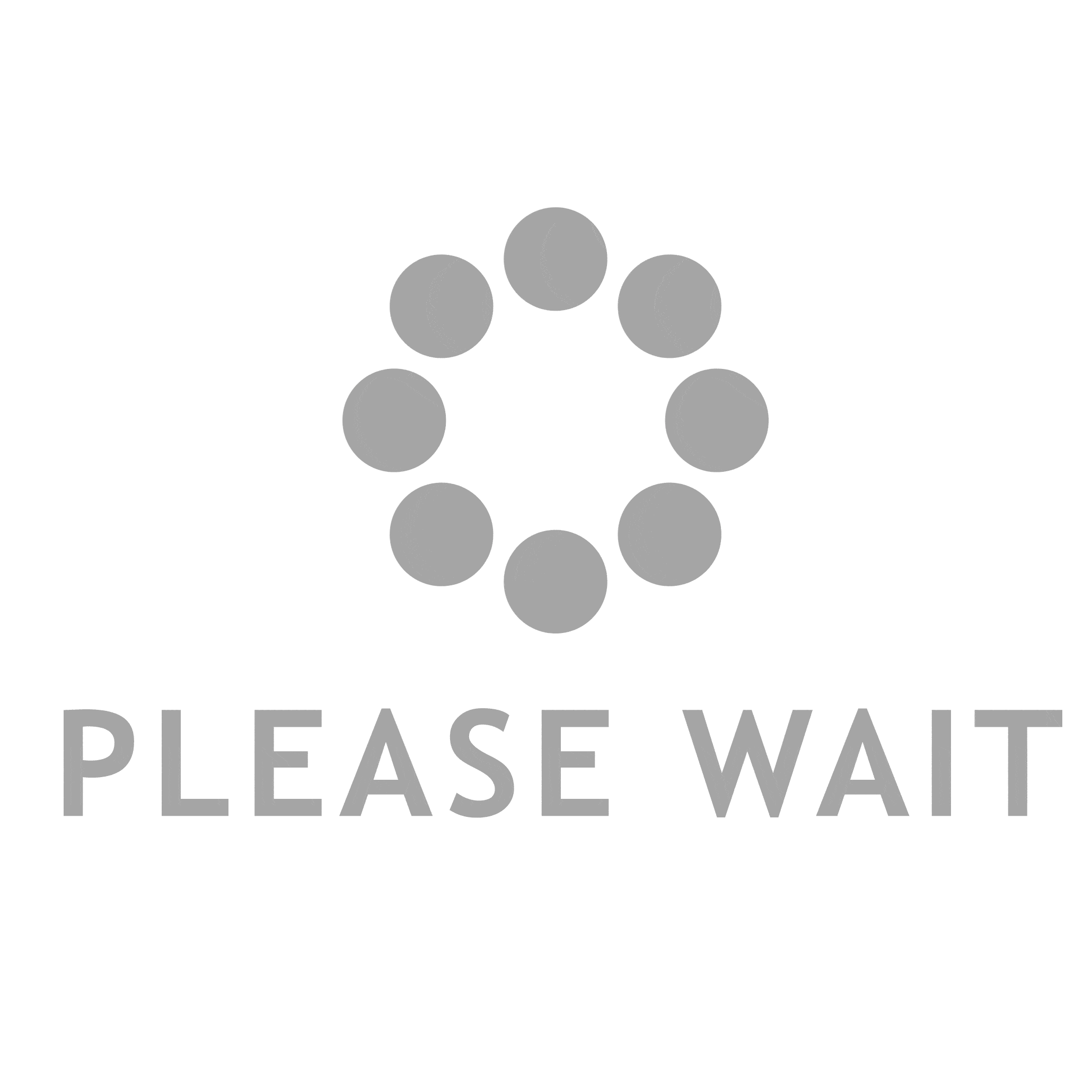When it comes to printing documents, photos, or any other materials, Canon printers are often the go-to choice for both home and office use. However, encountering issues where your Canon printer is not printing despite having ink can be frustrating. This article delves into the various reasons behind this problem and provides practical solutions to get your printer back in action.
Understanding the Problem
Before diving into solutions, it's essential to understand the underlying reasons why your Canon printer may not be printing, even when it appears to have ink. The issue can stem from several factors, including hardware malfunctions, software glitches, or even user errors. Here are some common causes:
- Ink Cartridge Issues: Even if the ink levels appear sufficient, the cartridges may be improperly installed, expired, or defective. Additionally, the protective tape on new cartridges may not have been removed, preventing ink flow.
- Print Head Clogging: Over time, the print head can become clogged with dried ink, especially if the printer has not been used for an extended period. This can lead to poor print quality or complete failure to print.
- Driver and Software Problems: Outdated or corrupted printer drivers can lead to communication issues between your computer and the printer. This can result in print jobs being queued without any actual printing taking place.
- Connectivity Issues: Whether you are using a USB connection or a wireless setup, connectivity problems can prevent your printer from receiving print commands. This can be due to faulty cables, network issues, or incorrect settings.
- Printer Settings: Sometimes, the issue lies within the printer settings on your computer. Incorrect settings, such as selecting the wrong printer or print quality options, can lead to confusion and prevent printing.
Step-by-Step Troubleshooting
To resolve the issue of your Canon printer not printing with ink, follow these systematic troubleshooting steps:
- Check Ink Cartridges
- Inspect Installation: Open the printer and ensure that the ink cartridges are correctly installed. Remove and reinsert them to confirm proper placement.
- Verify Ink Levels: Even if the cartridges appear full, check the printer's display or software for accurate ink level readings.
- Remove Protective Tape: If you installed new cartridges, ensure that all protective tape has been removed.
- Clean the Print Head
- Run the Cleaning Cycle: Most Canon printers come with a built-in cleaning function. Access this through the printer's menu or software on your computer to initiate a cleaning cycle.
- Manual Cleaning: If the automatic cleaning does not resolve the issue, consider manually cleaning the print head with a lint-free cloth and a small amount of isopropyl alcohol.
- Update or Reinstall Drivers
- Check for Updates: Visit the Canon website to download the latest drivers for your printer model. Ensure that your operating system is compatible.
- Reinstall Drivers: If the drivers are up to date but issues persist, uninstall the current drivers and reinstall them to eliminate any corruption.
- Verify Connectivity
- Check Cables: If using a USB connection, ensure that the cable is securely connected to both the printer and the computer. For wireless connections, verify that the printer is connected to the correct network.
- Run Network Diagnostics: Use the printer's built-in diagnostics tools to check for network issues and resolve them accordingly.
- Review Printer Settings
- Default Printer: Ensure that your Canon printer is set as the default printer on your computer.
- Print Queue: Check the print queue for any stalled jobs. Clear the queue and attempt to print again.
- Print Quality Settings: Adjust the print quality settings to ensure they are appropriate for the type of document you are printing.
Conclusion
If your Canon printer is not printing despite having ink, it can be due to a variety of factors ranging from cartridge issues to software glitches. By following the troubleshooting steps outlined above, you can systematically identify and resolve the problem. Regular maintenance, such as cleaning the print head and updating drivers, can also help prevent future printing issues. Remember, a well-maintained printer not only enhances your printing experience but also extends the life of your device. If problems persist after trying these solutions, consider reaching out to Canon's customer support for further assistance.