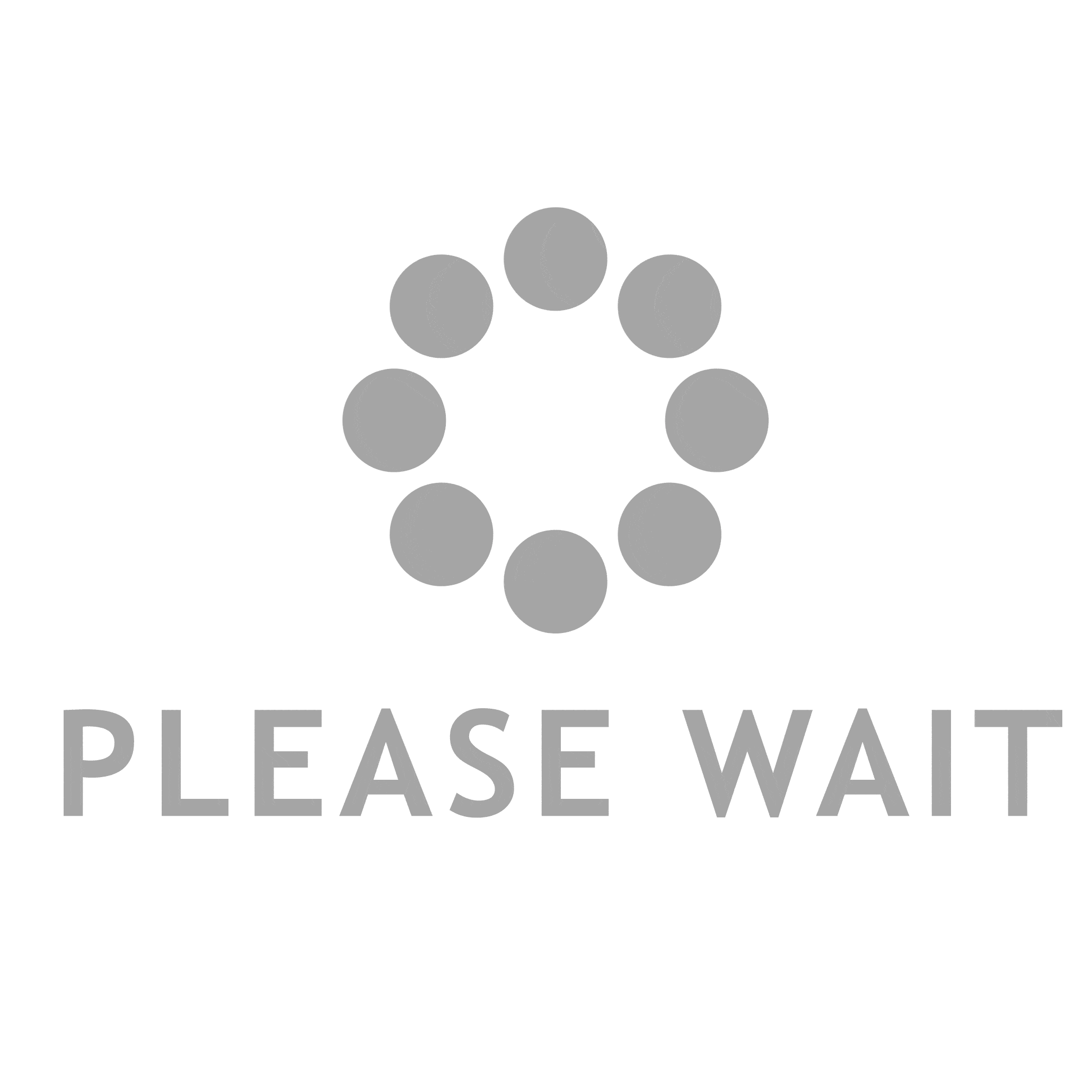In today's digital age, the ability to print in color is essential for both personal and professional tasks. Whether you're preparing a presentation, printing photographs, or creating marketing materials, color printing enhances the visual appeal and effectiveness of your documents. However, many users encounter frustrating issues when attempting to print in color, leading to the common question: Why is it not letting me print in color? This article delves into the various factors that could be causing this problem and provides practical solutions to help you restore your color printing capabilities.
Understanding the Basics of Color Printing
Before diving into troubleshooting, it's important to understand how color printing works. Most printers use a combination of four ink colors—cyan, magenta, yellow, and black (CMYK)—to produce a wide spectrum of colors. When you send a document to print, the printer driver interprets the color information and instructs the printer on how to mix these inks to achieve the desired output. If any part of this process is disrupted, you may find yourself unable to print in color.
Common Reasons for Color Printing Issues
- Printer Settings Misconfiguration
One of the most common reasons for color printing problems is incorrect printer settings. Users may inadvertently select a monochrome or grayscale option in the print dialog box. To resolve this, ensure that the print settings are configured to Color rather than Black & White or Grayscale. - Driver Issues
Outdated or corrupted printer drivers can lead to a host of printing problems, including the inability to print in color. It's crucial to keep your printer drivers updated to ensure compatibility with your operating system and applications. Visit the manufacturer's website to download the latest drivers for your specific printer model. - Low or Empty Ink Cartridges
A common oversight is neglecting to check the ink levels in your printer. If one or more of your color cartridges are low or empty, the printer may default to black and white printing. Regularly monitor your ink levels and replace cartridges as needed to maintain color printing functionality. - Paper Type Settings
The type of paper you are using can also affect printing results. Some printers have specific settings for different paper types, such as glossy or matte. If the paper type is set incorrectly, it may lead to suboptimal printing results or restrict color printing altogether. Ensure that the paper type selected in the printer settings matches the actual paper being used. - Connectivity Issues
If you are using a network printer, connectivity issues can interfere with the printing process. Ensure that your printer is properly connected to your network and that there are no interruptions in the connection. Restarting both your printer and computer can often resolve temporary connectivity issues. - Software Conflicts
Occasionally, software conflicts can arise between the application you are using to print and the printer itself. If you are experiencing issues with a specific program, try printing from a different application to determine if the problem persists. If it does not, consider reinstalling or updating the problematic software.
Advanced Troubleshooting Steps
If the basic troubleshooting steps do not resolve your color printing issues, consider the following advanced solutions:
- Run the Printer Troubleshooter
Most operating systems come with built-in troubleshooting tools that can help diagnose and fix printer issues. Running the printer troubleshooter can identify common problems and provide automated solutions. - Check for Firmware Updates
Just like drivers, printer firmware can also become outdated. Manufacturers periodically release firmware updates to improve performance and fix bugs. Check the manufacturer's website for any available firmware updates for your printer model. - Reset Printer Settings
If all else fails, resetting your printer to factory settings can sometimes resolve persistent issues. Be sure to back up any custom settings before performing a reset, as this will erase all configurations. - Consult the User Manual
If you are still unable to print in color, consult your printer's user manual for specific troubleshooting steps related to your model. The manual may provide insights into unique features or settings that could be affecting color printing.
Conclusion
Encountering issues with color printing can be frustrating, but understanding the potential causes and solutions can help you quickly get back on track. By systematically checking printer settings, updating drivers, monitoring ink levels, and ensuring proper connectivity, you can often resolve the question of Why is it not letting me print in color? With these troubleshooting tips, you can ensure that your color printing needs are met, enhancing the quality of your printed materials and streamlining your workflow.