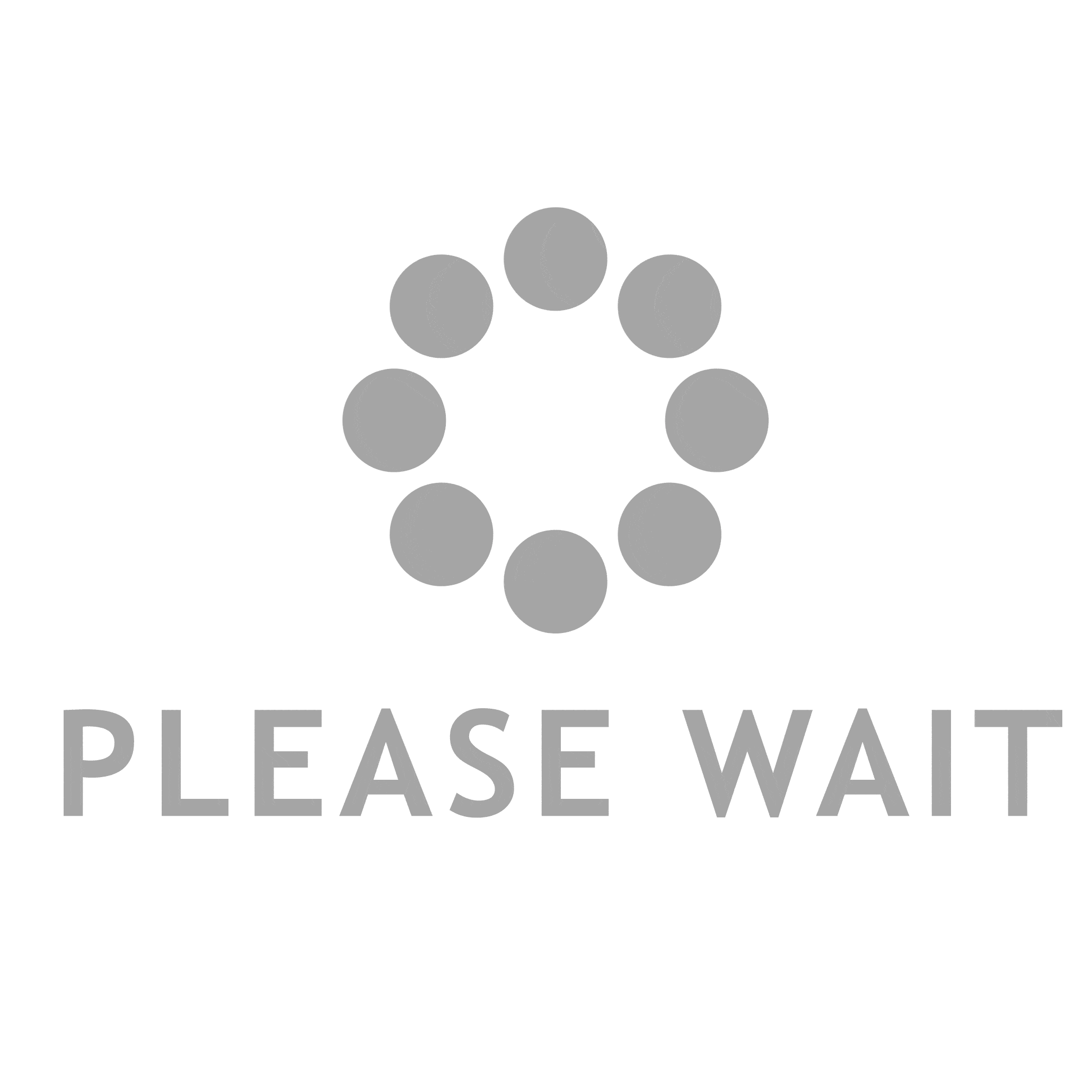Printing from a USB drive is a convenient and efficient way to get your documents printed quickly. Whether you are at home, in the office, or on the go, printing from a USB drive is a simple process that can save you time and effort. In this article, we will discuss the steps you need to follow to print from a USB drive, as well as some tips and tricks to make the process even easier.
Step 1: Connect your USB drive to the printer
The first step in printing from a USB drive is to connect your USB drive to the printer. Most modern printers have a USB port that you can use to connect your USB drive. Simply insert the USB drive into the port and wait for the printer to recognize it.
Step 2: Select the document you want to print
Once your USB drive is connected to the printer, you need to select the document you want to print. This can be done by navigating to the file on your USB drive using the printer's built-in menu system. Alternatively, you can connect your USB drive to a computer and select the document you want to print from there.
Step 3: Configure the print settings
Before you print your document, you need to configure the print settings. This includes selecting the number of copies you want to print, the paper size and type, and the print quality. You can also choose to print in color or black and white, depending on your preferences.
Step 4: Start the print job
Once you have configured the print settings, you can start the print job. Simply press the print button on the printer's menu system or on your computer, and the printer will begin printing your document.
Tips and Tricks
Here are some tips and tricks to make printing from a USB drive even easier:
- Make sure your USB drive is formatted correctly. Some printers may not recognize USB drives that are formatted in certain ways.
- Use a high-quality USB drive to ensure that your documents are printed correctly.
- If you are printing a large document, consider breaking it up into smaller sections to make the printing process faster and more efficient.
- Always check your print settings before starting a print job to ensure that your document is printed correctly.