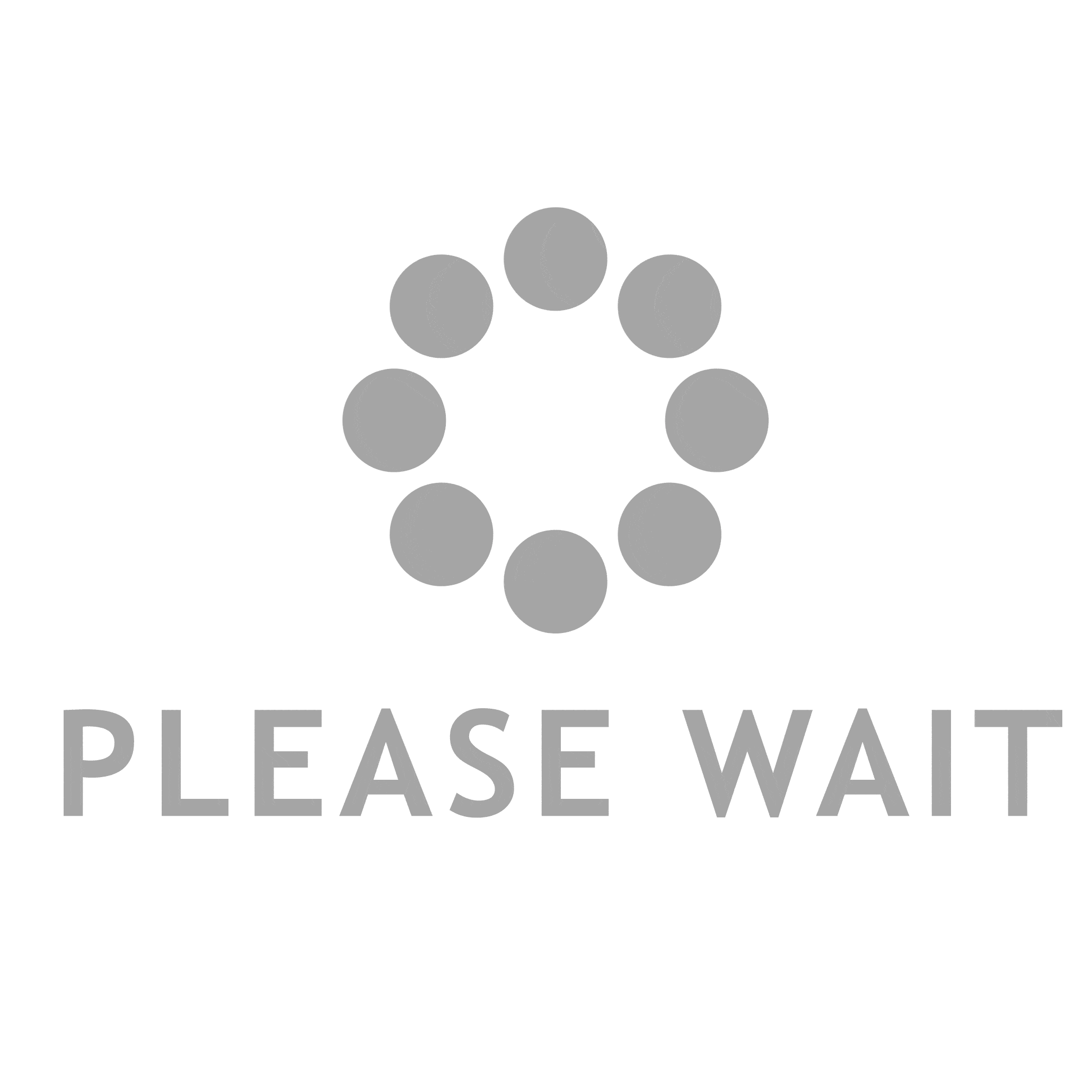In today’s digital age, printing remains an essential function for both personal and professional tasks. Whether you’re preparing a vibrant presentation or printing a simple document, understanding how to set your printer for color or black and white printing is crucial. This guide will delve into the intricacies of printer settings, ensuring you achieve optimal results tailored to your specific needs.
Understanding Printer Types and Their Capabilities
Before diving into the settings, it’s important to recognize the type of printer you are using. Printers generally fall into two categories: inkjet and laser.
- Inkjet Printers: These are versatile and capable of producing high-quality color prints. They use liquid ink cartridges, which can be more economical for color printing but may require more frequent replacements.
- Laser Printers: Typically used for high-volume printing, laser printers excel in producing sharp black and white documents. They utilize toner cartridges, which last longer than ink cartridges, making them cost-effective for monochrome printing.
Understanding your printer's capabilities will help you make informed decisions about your printing preferences.
Accessing Printer Settings
To set your printer for color or black and white printing, you will need to access the printer settings on your computer or device. Here’s a step-by-step guide for both Windows and Mac users:
For Windows Users:
- Open the Control Panel: Navigate to the Control Panel by searching for it in the Start menu.
- Devices and Printers: Click on Devices and Printers to view all connected printers.
- Select Your Printer: Right-click on your printer icon and select Printing Preferences.
- Choose Color or Black and White: In the Printing Preferences window, look for the Color tab. Here, you can select Color for color printing or Black & White (or Grayscale) for monochrome printing.
- Save Settings: Click OK to save your preferences.
For Mac Users:
- Open System Preferences: Click on the Apple icon and select System Preferences.
- Printers & Scanners: Choose Printers & Scanners to see your list of printers.
- Select Your Printer: Click on your printer and then select Options & Supplies.
- Print Settings: In the print dialog, look for the Color dropdown menu. Choose Color for color prints or Black & White for monochrome.
- Confirm Changes: Close the dialog to save your settings.
Advanced Printing Options
Beyond basic color settings, many printers offer advanced options that can enhance your printing experience. Here are a few features to consider:
- Quality Settings: Adjust the print quality to optimize for speed or detail. Higher quality settings may use more ink and take longer to print.
- Paper Type: Selecting the correct paper type can significantly impact print quality. For instance, glossy paper is ideal for photos, while standard paper works well for text documents.
- Duplex Printing: If your printer supports duplex (double-sided) printing, you can save paper and reduce your environmental footprint. This option can usually be found in the same settings menu.
Troubleshooting Common Issues
Even with the right settings, you may encounter issues during printing. Here are some common problems and their solutions:
- Color Misalignment: If colors appear misaligned or incorrect, check the ink levels and perform a print head alignment through your printer’s maintenance settings.
- Black and White Prints with Color Ink: Some printers require color ink to print black and white documents. Ensure that all cartridges are filled to avoid unexpected printing issues.
- Print Quality Issues: If prints are streaky or faded, consider running a cleaning cycle on the print heads or replacing the ink cartridges.
Conclusion
Setting your printer for color or black and white printing is a straightforward process that can significantly affect the quality of your printed materials. By understanding your printer’s capabilities, accessing the correct settings, and utilizing advanced options, you can ensure that your prints meet your expectations. Whether you’re printing vibrant images or crisp text documents, mastering these settings will enhance your overall printing experience.