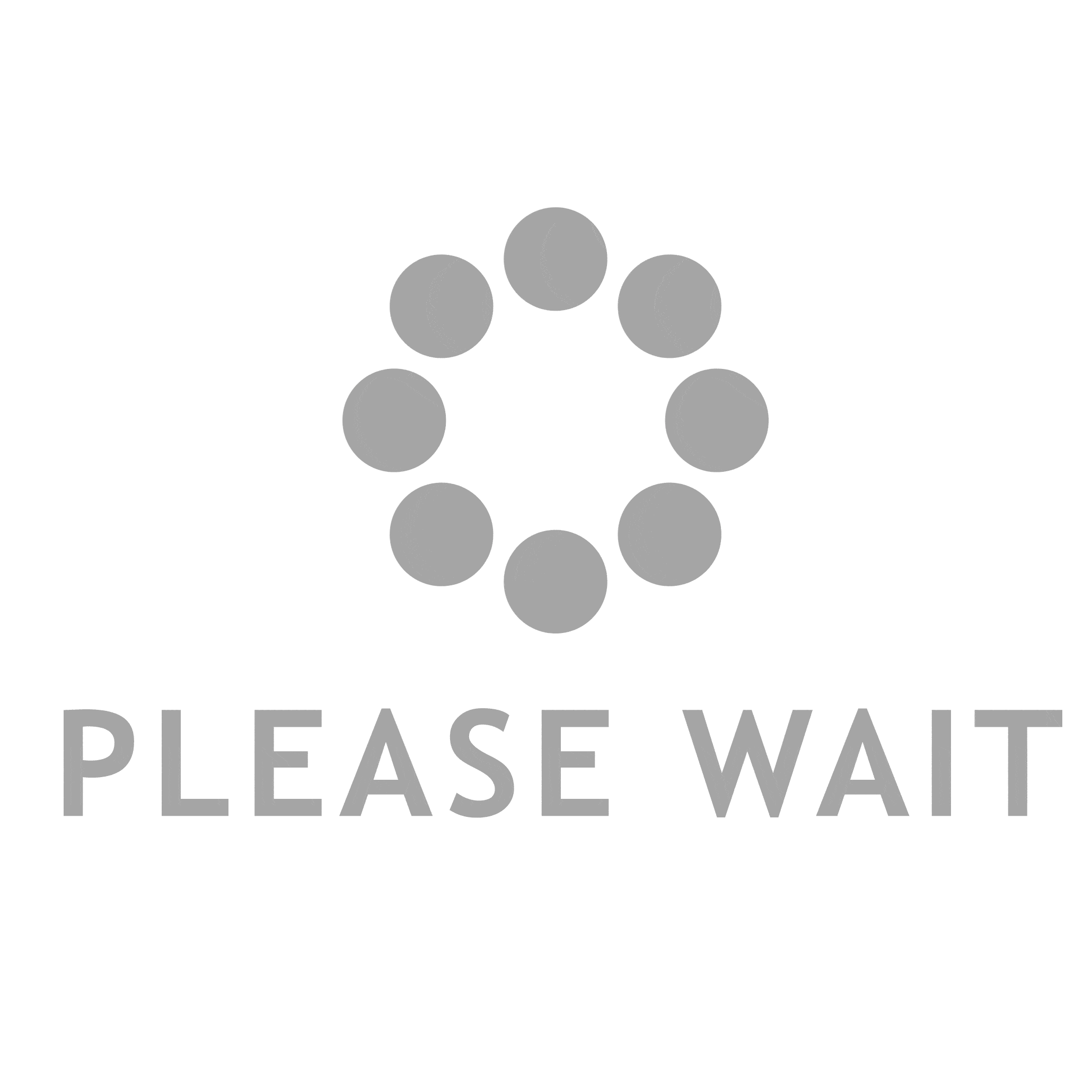In the realm of digital design and printing, understanding the color mode of a PDF is paramount. Whether you are a graphic designer, a marketing professional, or a print technician, knowing how to identify the color mode of a PDF can significantly impact the quality and fidelity of your final output. This article will delve into the intricacies of color modes, the importance of identifying them, and step-by-step methods to find the color mode of a PDF file.
Understanding Color Modes
Before we dive into the methods of identifying a PDF's color mode, it's essential to grasp the concept of color modes themselves. Color modes, or color spaces, define how colors are represented in a digital file. The two most common color modes are:
- RGB (Red, Green, Blue): This mode is primarily used for digital displays. It combines red, green, and blue light in various ways to produce a broad spectrum of colors. RGB is ideal for web graphics and digital images but is not suitable for print.
- CMYK (Cyan, Magenta, Yellow, Black): This mode is used in color printing. CMYK works by subtracting varying percentages of cyan, magenta, yellow, and black ink from a white background. Understanding whether your PDF is in RGB or CMYK is crucial for ensuring that colors appear as intended when printed.
Why Knowing the Color Mode Matters
Identifying the color mode of a PDF is not merely a technicality; it has real-world implications:
- Print Quality: If a PDF designed for print is in RGB mode, the colors may not translate accurately when printed, leading to unexpected results. Conversely, an RGB file may look vibrant on a screen but appear dull in print.
- File Compatibility: Certain software applications and printers may have specific requirements regarding color modes. Knowing the color mode can help avoid compatibility issues.
- Color Management: For professionals working in color-critical environments, understanding the color mode is essential for effective color management and ensuring consistency across various media.
How to Find the Color Mode of a PDF
Now that we understand the importance of color modes, let’s explore several methods to determine the color mode of a PDF file.
Method 1: Using Adobe Acrobat Pro
Adobe Acrobat Pro is a powerful tool for PDF editing and analysis. Here’s how to find the color mode using this software:
- Open the PDF: Launch Adobe Acrobat Pro and open the PDF file you wish to analyze.
- Access the Output Preview: Navigate to the “View” menu, select “Tools,” and then choose “Print Production.” From there, click on “Output Preview.”
- Check the Color Mode: In the Output Preview window, you can see the color mode of the document. The “Show” dropdown menu allows you to view different color channels, helping you identify whether the document is in RGB or CMYK.
Method 2: Using PDF Analysis Tools
Several online tools and software applications can analyze PDFs for their color modes. Tools like PDF-XChange Editor or Ghostscript can provide detailed information about the color space used in a PDF. Here’s a general approach:
- Upload the PDF: Use an online PDF analysis tool or open the PDF in a dedicated application.
- Analyze the Document: Look for a section that details the color information. This may be under properties or document info.
- Identify the Color Mode: The tool should indicate whether the PDF is in RGB, CMYK, or another color space.
Method 3: Using Image Editing Software
If you do not have access to Adobe Acrobat Pro or specialized PDF tools, you can use image editing software like Adobe Photoshop:
- Open the PDF in Photoshop: When prompted, select the pages you want to import.
- Check the Color Mode: Once the PDF is opened, go to the “Image” menu and select “Mode.” Here, you can see the current color mode of the document.
- Convert if Necessary: If you find that the color mode is not suitable for your needs, you can convert it to the desired mode (e.g., from RGB to CMYK) before saving.
Conclusion
Identifying the color mode of a PDF is a critical skill for anyone involved in digital design and printing. By understanding the differences between RGB and CMYK, and utilizing the methods outlined in this article, you can ensure that your designs translate accurately across different media. Whether you are preparing files for print or optimizing them for digital use, knowing the color mode will empower you to make informed decisions that enhance the quality of your work.