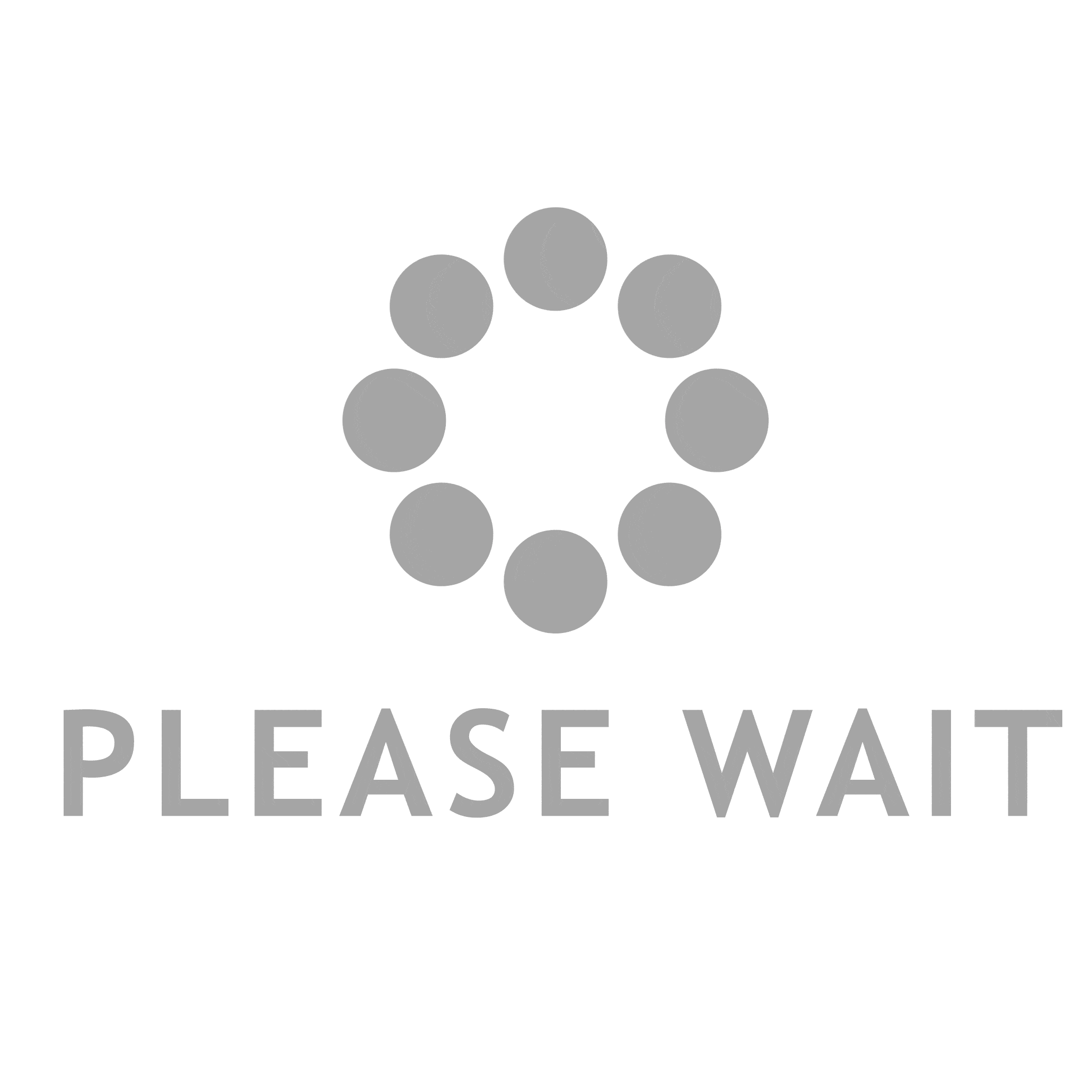In today's digital age, printers have become an essential tool for both personal and professional use. However, it can be frustrating when your computer fails to recognize your printer. This article aims to provide you with a comprehensive troubleshooting guide to help you resolve this issue and get your computer to recognize your printer seamlessly.
- Check Hardware Connections:
The first step in resolving any recognition issue is to ensure that all hardware connections are properly established. Make sure that your printer is securely connected to your computer via a USB cable or a wireless network. Additionally, check if the printer is powered on and there are no error messages displayed on its control panel. - Update Printer Drivers:
Outdated or incompatible printer drivers can often lead to recognition problems. To address this, visit the manufacturer's website and download the latest drivers specifically designed for your printer model. Install the drivers on your computer and restart it to allow the changes to take effect. This step will ensure that your computer can communicate effectively with the printer. - Verify Printer Compatibility:
Sometimes, compatibility issues arise when attempting to connect a printer to a computer. Ensure that your printer is compatible with your operating system (OS) version. Check the printer's user manual or the manufacturer's website for compatibility information. If your printer is not compatible, consider upgrading your OS or purchasing a printer that is compatible with your current system. - Configure Printer Settings:
Incorrect printer settings can also prevent your computer from recognizing the printer. Access the printer settings on your computer by navigating to the Control Panel or System Preferences, depending on your OS. Verify that the printer is set as the default printing device and ensure that it is not set to offline mode. Adjust any other relevant settings, such as paper size and print quality, to match your requirements. - Disable Firewall and Antivirus Software:
Firewall or antivirus software may sometimes block the communication between your computer and printer, leading to recognition issues. Temporarily disable these security programs and attempt to connect your printer again. If the printer is recognized after disabling the software, adjust the settings to allow communication between the devices while maintaining security. - Restart Print Spooler Service:
The print spooler service manages print jobs in the background. Restarting this service can help resolve recognition problems. Open the Services menu on your computer, locate the Print Spooler service, right-click on it, and select Restart. Once the service restarts, try connecting your printer again to check if it is recognized.
Conclusion:
Getting your computer to recognize your printer is crucial for efficient printing operations. By following the troubleshooting steps outlined in this article, you can overcome recognition issues and ensure a seamless connection between your computer and printer. Remember to regularly update your printer drivers and maintain compatibility with your OS for optimal performance.